Optimizing Images for Faster Load Speeds Without Losing Quality
In today’s fast-paced digital world, website speed is crucial for user experience and SEO rankings. One of the biggest culprits behind slow-loading pages is unoptimized images. Large image files can bog down your website, leading to higher bounce rates and lower search engine rankings. The good news? You can optimize images without sacrificing quality. Here’s how:
1. Choose the Right File Format
Different image formats serve different purposes. Choosing the right format can significantly impact load speed:
-
JPEG: Best for photographs and images with many colors.
-
PNG: Ideal for images requiring transparency but results in larger file sizes.
-
WebP: A modern format that provides high-quality compression and transparency support, often reducing file size by 25-34% compared to JPEG and PNG.
-
SVG: Perfect for vector graphics, logos, and icons as they scale without losing quality.
2. Compress Images Without Losing Quality
Compression reduces file size while maintaining visual quality. There are two types:
-
Lossless Compression: Retains all image data but results in slightly larger files.
-
Lossy Compression: Reduces file size significantly by discarding some data, but if done correctly, the visual difference is negligible.
Tools for Image Compression:
-
TinyPNG (for PNG and JPEG)
-
ImageOptim (for macOS users)
-
Squoosh (Google’s web-based tool)
-
ShortPixel (WordPress plugin for automatic compression)
3. Resize Images to Fit Display Needs
Uploading oversized images slows down load times. Resize images to match their required display dimensions. For example, if your website displays images at 800x600 pixels, there’s no need to upload a 4000x3000 pixel image.
Recommended Image Dimensions:
-
Blog post images: 1200px width
-
Thumbnails: 150px - 300px width
-
Hero banners: 1920px width
4. Use Lazy Loading for Images
Lazy loading defers loading images until they are needed, meaning images only appear as users scroll down the page. This dramatically improves initial page load time.
How to Implement Lazy Loading:
-
HTML: Use the
loading="lazy"attribute (e.g.,<img src="image.jpg" loading="lazy">) -
Plugins: WordPress users can install plugins like WP Rocket or Lazy Load by WP Rocket
5. Leverage Content Delivery Networks (CDNs)
A CDN distributes images across multiple servers worldwide, reducing latency and improving load speeds. Popular CDNs include:
-
Cloudflare
-
Amazon CloudFront
-
Fastly
-
ImageKit (specialized for image optimization)
6. Optimize Image Metadata and Remove Unnecessary Data
Images often contain metadata like camera details, GPS data, and unnecessary color profiles. Removing this data reduces file size without affecting quality.
Tools to Strip Metadata:
-
ExifTool
-
ImageOptim
-
Adobe Photoshop (Save for Web option)
7. Convert Images to Next-Gen Formats
Modern image formats like WebP and AVIF offer superior compression without noticeable quality loss. Many browsers now support these formats, making them ideal for web performance.
How to Convert Images:
-
Use Squoosh.app
-
Convert with Photoshop or GIMP
-
Utilize plugins like Imagify or ShortPixel for automatic conversion
Conclusion
Optimizing images is essential for improving website performance, reducing bandwidth usage, and enhancing user experience. By choosing the right format, compressing images smartly, resizing appropriately, leveraging lazy loading, and utilizing CDNs, you can achieve faster load speeds without compromising quality. Implement these strategies today and watch your website’s performance soar!


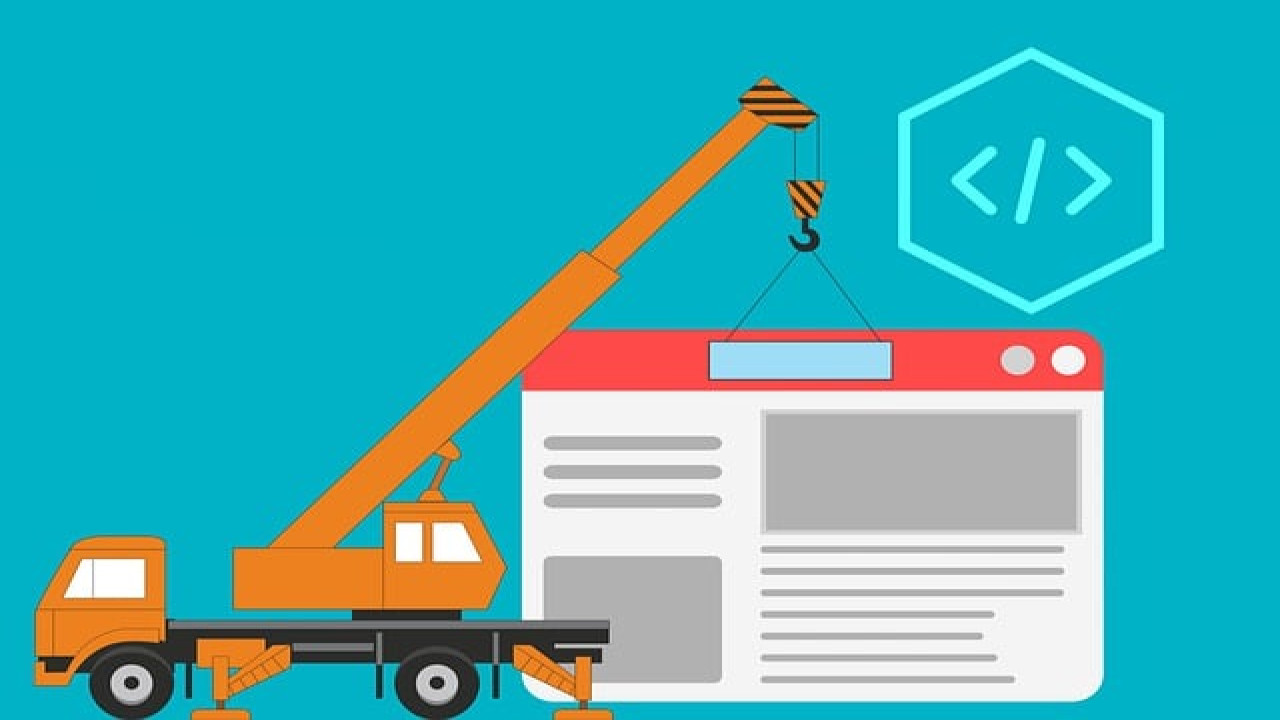
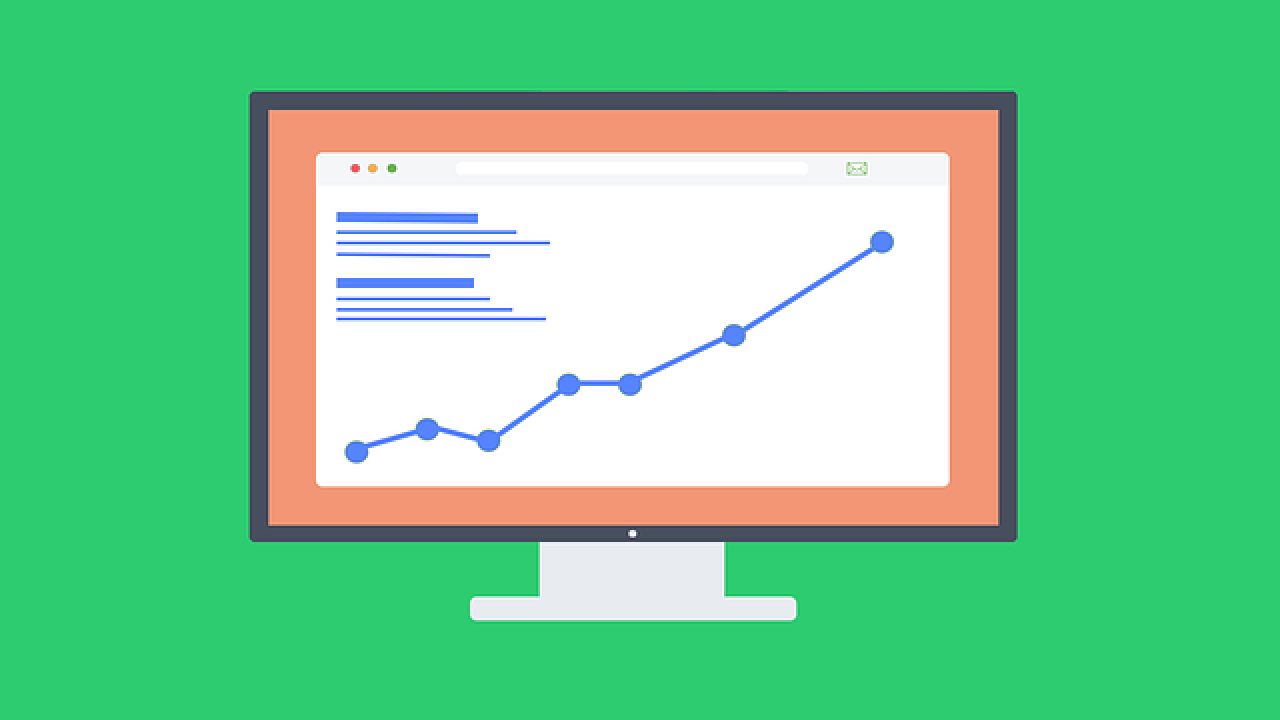
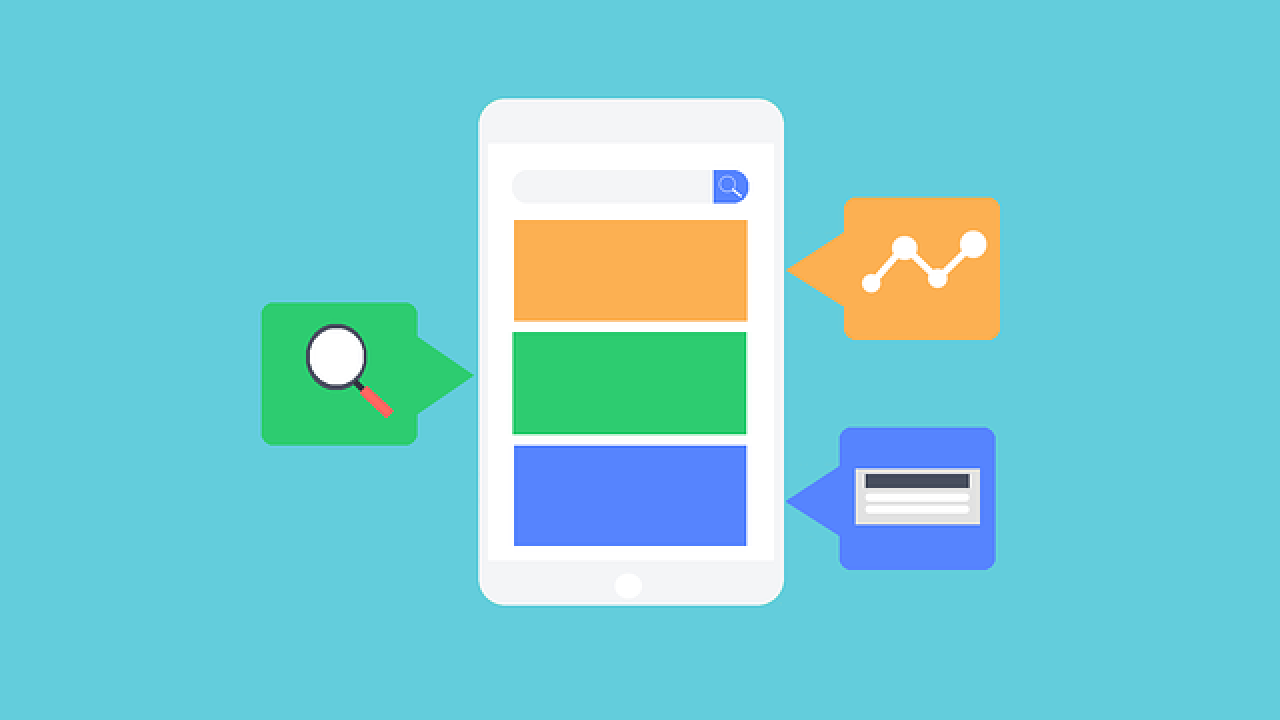
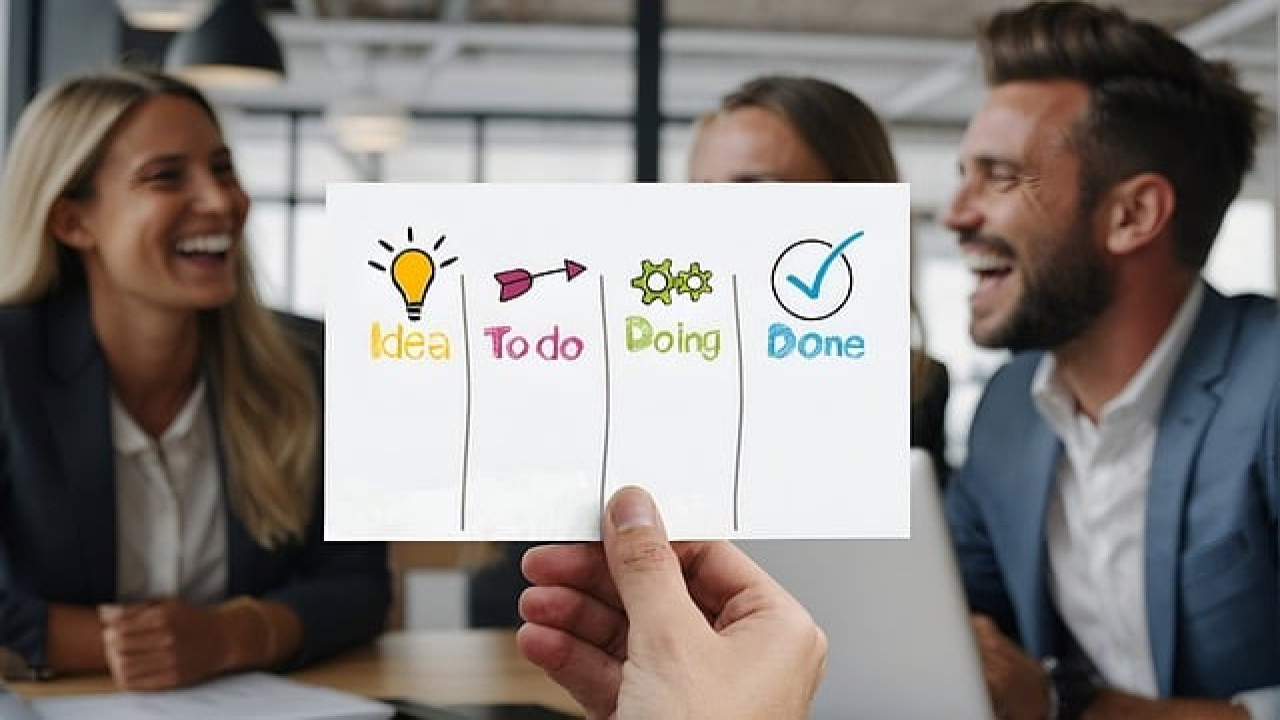

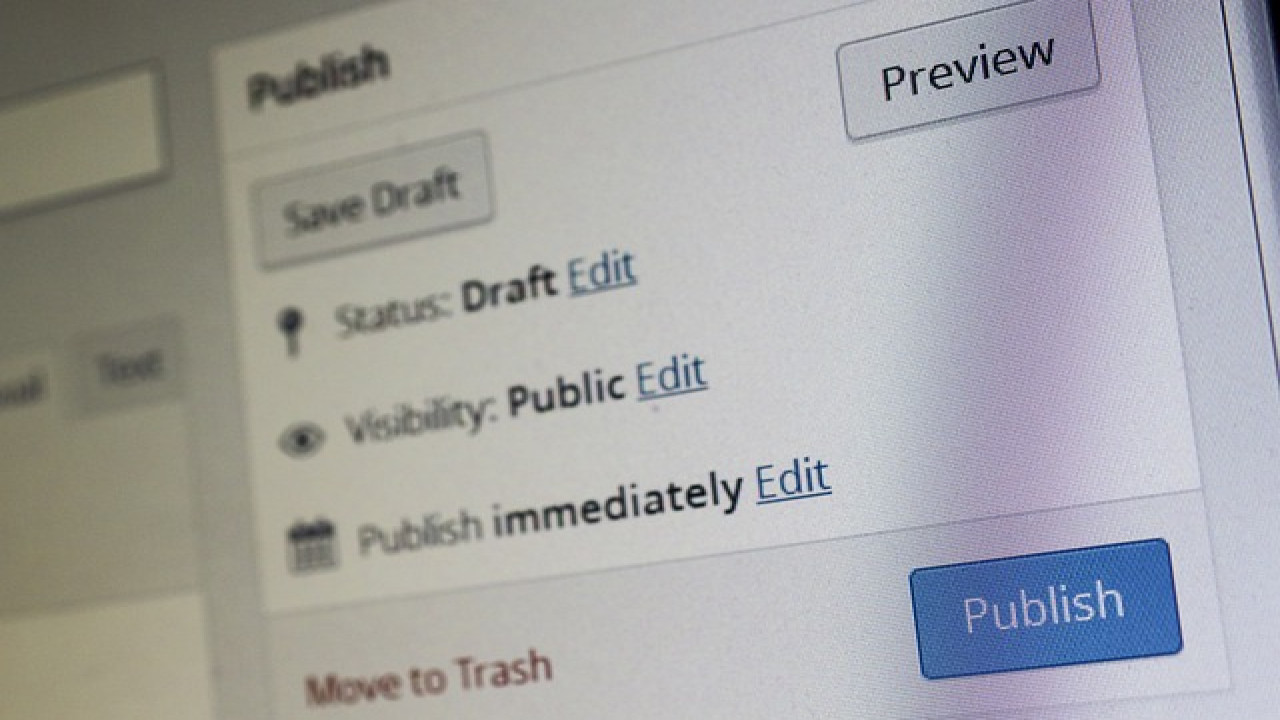
Comments (0)